MAKE A SPLASH
THIS SUMMER

Join Now For $0 Enrollment!
Learn MorePosted By: Chicago Athletic Clubs /
As of this blog posting on 8.28.2020, there was an update to the app. It should have happened automatically through the app store. The new version of the app is 3.2.5. You can check the version you have on your device by going to Settings > My Account > About. If you still have 3.2.4, you can go to the app store and click “update.”
This update’s main feature is a faster Refresh. Schedules and location changes should happen quickly and without having to toggle back and forth. This update also allows you to cancel from the barcode page where all class bookings and pool reservations are listed. Read on for more!
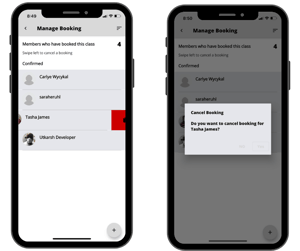 Cancel If You Can’t Come
Cancel If You Can’t ComeWith reduced class sizes and swim lane capacity, a spot in class or a lane in the pool is a hot commodity. If you book a class and your plans change, please please please cancel it so someone else can jump in. You can cancel a booking two ways: 1.) from the Schedule page where you originally booked it, or 2.) on the Barcode page, see all Upcoming bookings, click on the class and “Cancel Booking” at bottom.
We want to see you, but if you can’t make it, please cancel!
Would you like to message an instructor? You can! Go to Club page, click on the Group Fitness icon, then Instructors. Scroll to find the instructor you’re looking for and select his/her name. Click on the envelope icon in the upper right corner, type in your text and send! You can also give your favorite instructors a “thumbs up” by simply clicking on the thumbs up icon next to the instructor’s name. The instructor will receive a notification of the kudos you’ve sent.
On the Club page, click on the Group Fitness icon and go to Class Formats. Scroll to the class you’re looking for (you can sort by different factors by clicking on the three lines in the upper right corner), click on the stars, and then click on the number of stars you’d like to rate the class (1-5). You can even write a review! Then submit. To see class ratings and read reviews, click on the class format.
Click on the Home button, then click on the Profile icon. If you haven’t already, you can add a profile photo by clicking on the camera icon in the upper right corner. This will help your instructors put your name to your face. (We really do try to learn everyone’s names, so we love this feature!)
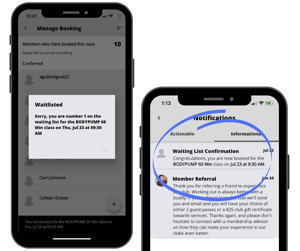 Waitlist Magic
Waitlist MagicEach class has a Waitlist. Even if the class says Full, proceed to Book A Spot. You’ll receive a message on the screen saying “Waitlisted.” When someone cancels from the class, you are automatically moved into the class and you will receive a notification through the app, as well as an email saying you’re in! (Going back to canceling, this only works if everyone cancels the classes they can no longer attend).
To make sure your notifications are turned on, go to Settings then click on the Alerts icon. Swipe the bar to the right for the notifications you wish to receive.
These are just a few great features the app offers with more to come!
© 2025 Chicago Athletic Clubs. All Rights Reserved. Privacy PolicyEmployee Login
https://www.chicagoathleticclubs.com/
https://www.chicagoathleticclubs.com/services/personal-training/
0
5000
true